7 Steps That Save You Hours of Troubleshooting
I was contacted by a client asking for help with Excel. His challenge was that the default on the grid lines in his spreadsheets was white, therefore making it hard to see where each cell was.
I told him where the settings were and we adjusted them. It didn’t fix the problem. He sent me the sheet and we looked for other solutions. Nothing was fixing the problem. Had I used the OSI model to troubleshoot we could have saved that client several hours of frustration.
The O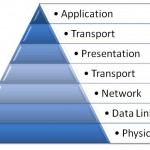 pen Systems Interconnection (OSI) model is used all the time, we just don’t think about it in these terms. While there are 7 layers to the model we don’t always need to use all of them. Using the process is what is most important.
pen Systems Interconnection (OSI) model is used all the time, we just don’t think about it in these terms. While there are 7 layers to the model we don’t always need to use all of them. Using the process is what is most important.
Here’s the key…start from the physical layer and move to the application layer. Literally, start with the stuff you touch and then progress towards software options. For those who want to know more, here’s how the model would break down in the scenario from above.
- Physical (are cords connected, is there power, etc…)
- Data (are the cords working, are there blinking lights and sounds, etc…)
- Network (are they connected correctly)
- Transport (is it consistent or sporadic)
- Session (has the Operating System come up)
- Presentation (Do we have a separation between the system running and how it is displaying)
- Application (default settings, check boxes or buttons selected, etc…)
It turns out his issue was that his monitor needed to be degaussed. Here’s a how to article. A simple solution, but one we didn’t try first. Like most Business Intelligence professionals and non-technical support people, we spent a good chunk of time in step 7. Had we considered the OSI model, there were several spots worth checking (steps 1,2, 4, and 6.) All showed signs of needing to be checked.
Send this to someone you know, so you can save them from this mistake.